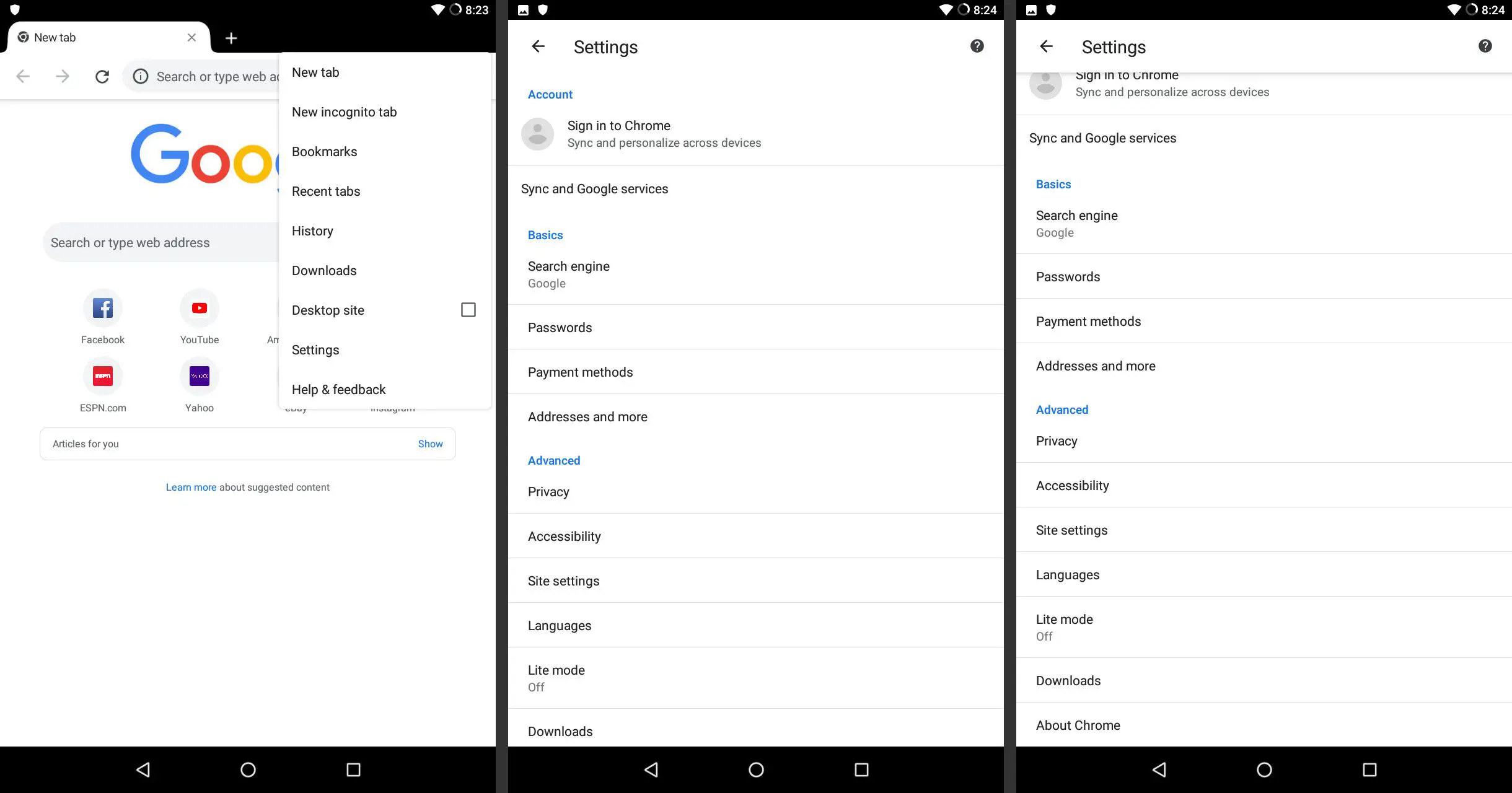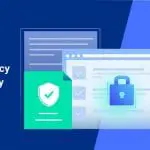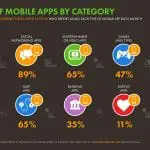Small files or documents from different range of sites are stored within your personal computer when you started browsing them. Thus, these small files are what we called cookies. What are Cookies?
- This is a form of data in which your computer system holds when you open some sites.
- Information like name, telephone number, shopping details, and address or any other personal data you’ve encoded will be stored in a cookie.
It is true than cookies can perk up your preferences out from the different sites you have visited. The cookies will never ask of you again to sign-up on some details as they already know you already did on it. In any case, cookies may disclose the privacy of your personal information. A big hint of risk may occur as this easily tracks the sites that you’ve been going to.
Thus, this article will permit you to know all the things that you need to do and be acquainted with how to clear cookies on Windows 10. Additionally, clearing cookies will be of great help to put shields with your personal data.
Ways on How to Clear Cookies on Windows 10

Seamless browsing will be easily achieved by the cookies on your personal computer. However, you can be stalk anytime when the security is not too high. In order to save your self from the robberies or stalker, let us learn how to clear cookies on Windows 10.
Moreover, you will not just be given the security of personal information, but also it can increase your space as the spaces it covers will be cleared. This paper is divided into nine parts, which bring you the ways on how to clear cookies on your personal computer with the different types of browsers.
Option 1: Ways on How to Clear Cookies on Windows 10 – Google Chrome
- Open your “Google Chrome.”
- On the right corner of it, find the three (3) vertical dots and press that button.
- Next, find the word “Settings,” and then click on it.
- Scroll down until you find the button “Advanced,” then click on it.
- Then find the “Privacy and Security” button and then click on it.
- Click the “Clear Browsing Data” button next.
- After on it, check the box (provides three options) on what you are going to clear.
- Lastly, click the “Clear Data” button, and then wait for it.
Option 2: Ways on How to Clear Cookies on Windows 10 – Google Chrome
- Open your “Google Chrome.”
- On the right corner of it, find the three (3) vertical dots and press that button.
- Next, find the word “History,” and then click on it.
Note: You can also skip step 2 and 3 when you press “Ctrl + H,” as this will help you open the “History” easily.
- On the top and left side, find the “Clear Browsing Data” button, and then click it.
- After on it, check the box (provides three options) on what you are going to clear.
- Lastly, click the “Clear Data” button, and then wait for it.
Option 1: Ways on How to Clear Cookies on Windows 10 – Mozilla Firefox
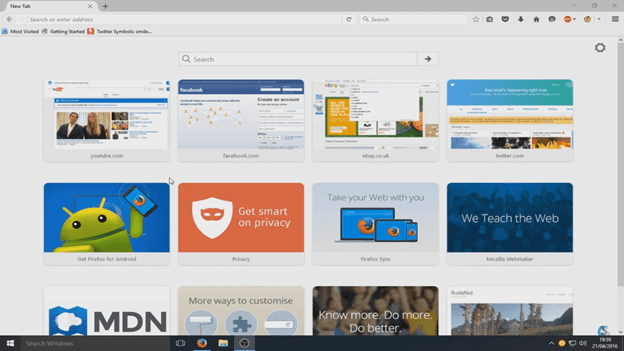
- Open your “Mozilla Firefox.”
- On the right corner of it, find the three (3) horizontal dots and press that button.
- Next, find the word “Options,” and then click on it.
- On the left side, click the “Privacy & Security” button.
- Scroll down until you find the tab for “Cookies and Site Data.”
- Check the box that says about deleting cookies, and then press “Clear Data.”
- Wait for your browser to finish clearing it up.
Option 2: Ways on How to Clear Cookies on Windows 10 – Mozilla Firefox
- Open your “Mozilla Firefox.”
- On the right corner of it, find the three (3) horizontal dots and press that button.
- Next, find the word “History,” and then click on it.
- Lastly, press the “Clear Recent History.”
Ways on How to Clear Cookies on Windows 10 – Microsoft Edge
- Your pre-installed “Microsoft Edge” browser is the new upgraded version of “Internet Explorer.”
- If you are using this browser, then open it.
- If you don’t casually use this, but you still need to clear the cookies, then you must type the word “Microsoft Edge” in the search box from the Start menu of your computer.
- On the right corner of it, find the three (3) horizontal dots and press that button.
- Next, find the “Settings” button on it and then click it.
- The tab for “Privacy & Security” must be click next.
- You will be given the option or tab of “Choose what to clear,” and then click on it.
- It will give checkboxes, and then now is the time to choose what you’d want to clear.
- After checking the boxes, press the “Clear” button.
Option 1: Ways on How to Clear Cookies on Windows 10 – UC Browser
- Open your “UC Browser.”
- On the right corner of it, find the three (3) horizontal lines and press that button.
- Scroll down on it and find the “History” button, and then click on it.
Note: You can also skip step 2 and 3 when you press “Ctrl + H,” as this will help you access the “History” easily.
- On the right part of it, the upper part, click the “Clear Browsing Data” button.
- A dialog box will pop up and then click and check the boxes which you want to get rid of.
- Lastly, click the “Clear browsing data” button.
Option 2: Ways on How to Clear Cookies on Windows 10 – UC Browser
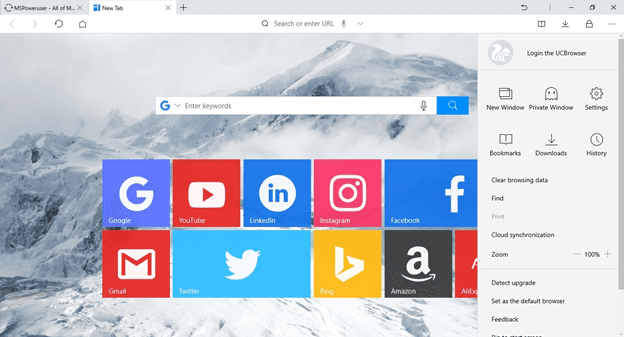
- Open your “UC Browser.”
- On the right corner of it, find the three (3) horizontal lines and press that button.
- Scroll down on it and find the “Clear browsing data” button, and then click on it.
- A dialog box will pop up and then click and check the boxes which you want to get rid of.
- Lastly, click the “Clear browsing data” button.
Ways on How to Clear Cookies on Windows 10 – Control Panel
- On your search bar, type the three letters “cmd” on it.
- Do not automatically click the “cmd” button. Do it by right-clicking on it, and then press the “Run as Administrator” button.
- Next, type the “RunDll32.exe InetCpl.cpl,ClearMyTracksByProcess 2”.
- Carefully hit the “Enter” button from your computer, and then wait for it to finish.
Ways on How to Clear Cookies on Windows 10 – Local Group Policy
- You need to turn on first the “Local Group Policy.”
- Press the button “Windows + X,” and then click the “Quick Access Menu.”
- Find the “Search” word, and below on it, you can find the search bar.
- Type the words “Group Policy.”
- A button with the “Edit Group Policy” will appear, and then press on it.
- Find the “Computer Configuration” and “User Configuration” on it, and do the next step twice or per configuration.
- Click it twice, and then press the “Allow deleting history.”
- After on it, click the “Enabled” button.
- Lastly, press the “OK” button.
Additional Information: All browsers will give you the option from what starting time do you want your cookies to be cleared off.
Conclusion

If the chances of you sharing your computer with your siblings or anyone, then the need to protect your browsing data is a must as a way to overcome danger as early as possible. Clearing your cookies won’t tip them off on what websites you are visiting. They can’t observe and track the ways on how you’ve surfed through the web. It is really important to know how to clear cookies, especially when you are logging such private information. The bonus part of clearing the cookies is it can increase the level of space of your personal computer. You will not just gain security about it but also an increase in space. Knowing the different techniques on how to clear cookies on Windows 10 from this article will totally save you big time.