The default browser is the application that would pop up when you click on some links or a web document. There are several browsers you can choose from, and you install some of them after each other. But only one browser can be linked with a Web document.
Internet Explorer is always present in a computer system, but some people prefer other browsers. Some install a certain browser and see how it works. When you finish installing it, a question appears if you want it to make it as a default browser. Of course, you will refuse at first as you want to test it first.
It can ask you the same question again. It’s up to you if you accept it or choose to click the option of not being asked again.
You may need it for your computers and smartphones. Before you can set it as a default browser, you have to install it first. You can easily do it with some guides.
Guide on How to Change Your Default Browser
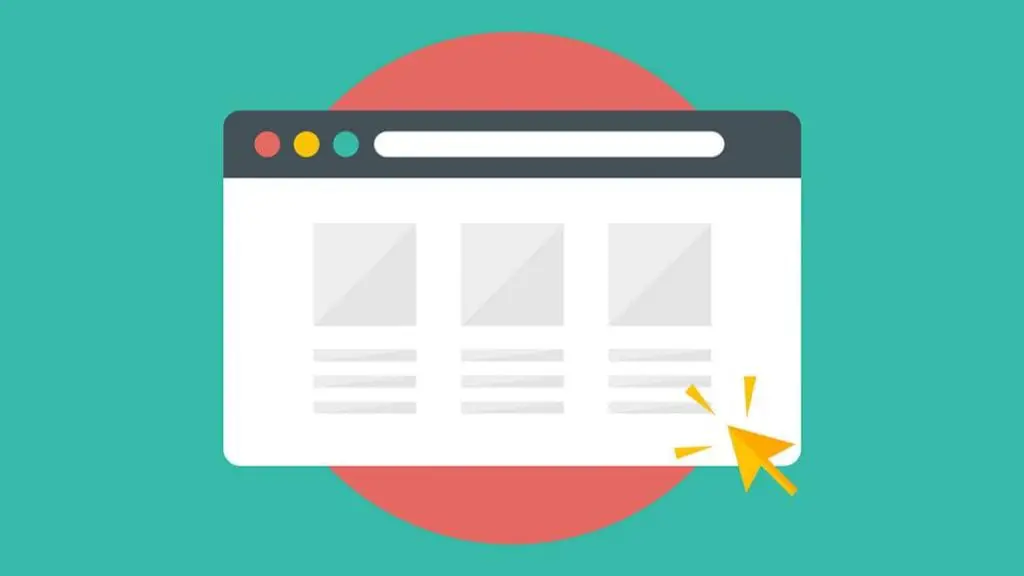
Windows 10
With Windows 10, you have to open the Setting app first. Then click the ‘Start’ and gear icon. So you can see ‘Apps’ then ‘Default Apps.’ You can do it in another way by clicking the search bar located at the taskbar of Windows 10. You can type ‘default apps’ to quickly access the menu.
The web browser should be the last option, so you need to scroll down. Choose a web browser, and you can pick out what you prefer from the list as you have already installed it. After clicking your choice, the menu should show it. It will be the browser that would open when you click links.
It’s also possible for you to choose the apps for email, photos, videos, music, and maps. You can also reset it to the default setting of Microsoft.
Windows 8.1
In this system, you have to begin by accessing the Charms bar and open the Settings. When you are on the settings, follow the chain of clicking change PC settings, then ‘Search and app’ and ‘Defaults.’ At this point, the changes on the default browser are the same as Windows 10.
Windows 7
It’s different from the other versions of Windows as you need to open the Control Panel to apply the changes. The options will show up and click on Default Programs, so you have to choose ‘Set your default programs.’
Then you can select the browser that you like. You will see ‘zero’ on the browser’s status. Set it as a default by clicking on the option. The status is changed after you click these things.
macOS of Apple
You can do it quickly as it requires simple steps. Access the Apple menu and go to System Preferences and choose the icon of General. When you open ‘General,’ you have to click the drop-down box. It is situated beside the Default web browser, and you have to go over selection to change it to your preferred browser.
OS X Mavericks
Even if you would like to have a different default browser, you still need to open Safari. From the menu, you have to select a preference. Go to the tab of the General and open the ‘default web browser’ for the drop-down menu.
Then you can choose the browser that you like from the list. Once you have completed everything, you can close Safari. Every time you open the link, your preferred browser is used.
Browser to Browser
You are also allowed to open each browser to set it as the default. With Google Chrome, you can start from the three dots found on the upper right corner. Go to Settings and look for ‘Default Browser’ and choose ‘Make Default.’
On the side of Firefox, you can find the hamburger icon situated on the upper right corner for Options. You can ‘Maker Default’ by clicking the ‘Default Browser.’ You may be taken to your system’s setting when changing it.
iOS and iPadOS
There are some limitations on your iPhones and iPads, as Safari is the constant default browser. You may install other browsers, but you need to do other processes just to make one of them as a default. It can be done by jailbreaking, or you can make some tweaks to change into another default browser.
A few users may want to do it. But they can have an alternative browser for sure. You can move the icon of the browser on the dock. Press the icon so you can access Quick Actions. Tap so you can get into the ‘Edit Home Screen.’ When it starts to jiggle, drag the browser’s icon to the dock. When done, stop the jiggling by tapping the Done button or do the swipe up.
Another way to do it is to send a webpage to a different browser via the Share pane. Open the page that you want to see in a browser. Tap on the Share icon and go over rows of apps. Then tap the browser that you wish to use. A notification will show up on how you want to view the page.
Android
Changing your default browser has the same simplicity when you install a browser from the Play Store. When you tap a certain link, a question will ask you for the browser. By tapping the ‘Always’ button, you can set it as a default browser.
You can also open ‘Settings’ and make some changes. The usual place starts with Apps & Notifications then goes to default apps to set it up. Other Android devices may place it in another place. You can just search the default app to find it.
Another way is to choose the ‘browser app’ so you can choose the default browser. Android users can also change the default camera, SMS, music, email apps, home, phone, and SMS.
In Android devices, changing the browser can affect how some apps operate. For instance, Twitter uses the default app. So whenever you open Twitter, you will be directed to the default browser of Android which is Google Chrome
Final Words
You have known the steps on how to set a default browser. You can choose the steps that you prefer. It’s also important that you know how your apps function.



