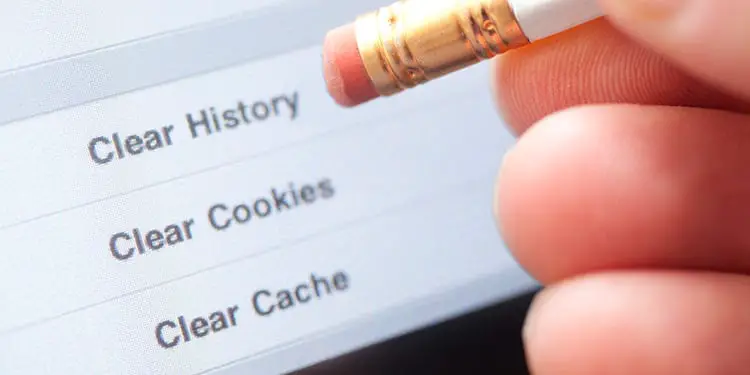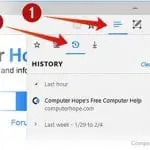When talking about cookies on the internet, we refer to the cookies that are regarded as the most sought-after, baked products. What we are on are the small files that your browser keeps when you visit different websites.
This can involve important information, such as passwords, which is why people always clear their cookies. Once you learn how to remove browser cookies, it’s just a few clicks from safer internet surfing. If you want to know the different methods on how to clear browser cookies, read on!
Google Chrome
This is undoubtedly the number one pick as the 2020 best browser. Google Chrome lets you delete cookies, regulate browsing information, and indicate the type of files it must allow or block.
First, click the three-dot “Customize and Control” icon in the upper right corner.
Second, choose the Settings in the dropdown menu.
Third, a new Settings tab opens in Chrome. Click the Privacy and Security on the left to enlarge your selections.
Fourth, choose Clear Browsing Data displayed on the right.
Note: You can also go to this setting by merely typing Chrome://settings/clearBrowserData browser’s address bar.
Fifth, an in-browser popup shows with the Basic tab filled by default. In this section, you can delete your cookies, cached images, browsing history, and your website information. Choose a time range by using the dropdown menu and log out from your Google account erase web browsing information from the device you’re using.
You can click the Advanced tab for extra features such as passwords, deleting your download history, autofill form data, other sign-in information, hosted app information, and site settings.
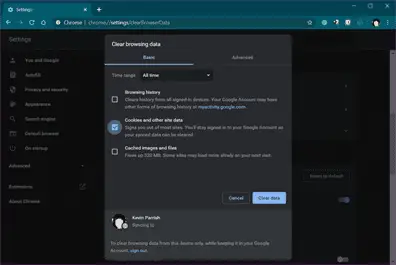
Sixth, when all is set, click the blue “Clear Data” button. If your account is synced to other gadgets, this will also clear cookies on those gadgets.
To handle how cookies are protected and kept going forward, you must perform the following:
First, choose the Site Settings under Privacy and Security.
Second, choose Cookies and Site Data.
Note: You can get into this setting by simply typing chrome://settings/content/cookies on your browser’s address bar.
You will see choices to turn off all cookies or clear cookies once you close your Chrome, and hinder third-party cookies. You can allow and block cookies from specific websites, too.
Chrome on iOS and Android
The steps to clear browser cookies are the same on Android and iOS devices, but the vast difference you will observe is the general visual display. Below are the screenshots from an iPad Pro.
First, you must tap the Three Dot icon in the upper right corner, unless you’re opening Chrome on a smartphone in a portrait mode.
Second, Tap the Settings on the dropdown menu.
Third, tap the Privacy. Remember, the display is visibly different.
Fourth, tap the Clear Browsing Data.
Fifth, tap the Cookies and Site Data.
Sixth, tap the Clear Browsing Data when you’re ready.
Also, there are choices for removing your cached images and files and clearing the browser history.
Safari
Safari is the only browser that saves cookies from the websites you visit. It allows you to change your settings, and since Apple stops its Windows version, the instruction below is about the mobile and MacOS versions.
First, with the Safari open, click Safari next to the icon Apple on the menu bar.
Second, choose Clear History on the dropdown menu.
Third, a popup window shows four choices in the dropdown menu: Today, The Last Hour, Today, Yesterday, and All History. Choose an option and Clear History.
If you want to have more power if what is erased, perform the following:
First, on your Safari, click the Safari next to the icon Apple on the menu bar.
Second, on the dropdown menu, choose Preferences.
Third, A popup window shows. Choose the Privacy tab.
In this section, you can use the Block All Cookies to erase all in just one click. Alternatively, you can click the Manage Website Data to see the choices of every cookie saved in your browser, which you can delete individually.
The choices of Safari for filtering the cookies are restricted. But you can have Safari block cross-site monitoring.
Safari on iOS and the TabletOS
First, you open the Settings.
Second, on the Tablet OS, you scroll down on the menu of the left side and tap Safari. Scroll down and tap the Safari on the iOS devices.
Third, to erase all the cookies, you tap the Clear History and Website Data.
To erase a particular cookie, disregard the Clear History and Website Data. Instead, you do this:
First, you open the Settings.
Second, On the TabletOS, you must scroll down on the menu of the left and tap the Safari. Scroll down and tap the Safari on your iOS devices.
Third, you must Scroll down and tap the Advanced.
Fourth, you must tap the Website Data.
Fifth, choices of all websites display on the screen. Then, tap the Edit button.
Sixth, tap the red Minus button close to every site you want to erase and remove.
Seventh, Tap the Done to finish the process.
Mozilla Firefox
This is an open-source browser with lots of add-ons and provides more selection than Chrome with regards to personalizing the settings. Here’s how to clear browser cookies.
First, click the three-line icon at the upper right corner.
Second, choose Options on the dropdown menu.
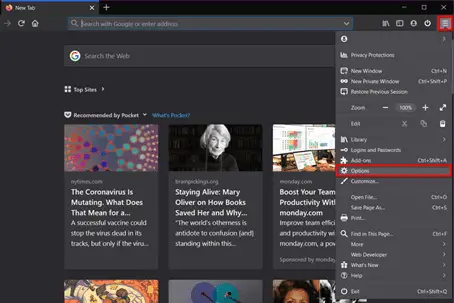
Third, The General category appears by default. Choose Privacy & Security on the left side.
Fourth, on the right, scroll down to look for Cookies and Site Data. Click Clear Data.
Fifth, a popup window shows. Assure the Cookies and Site Data is checked, and click the Clear button.
Also, click the Manage Data instead of Clear Data. A popup window shows up with a search field for finding a particular cookie and selection of all cookies saved on your gadget. Click the Remove Selected button to erase an emphasized cookie, or click the Remove All button to delete all.
Lastly, click the Manage Permissions, which is located under Cookies and Site Data to manage whether the individual cookies are allowed or blocked.
Firefox on iOS and TabletOS
First, you tap the three-line icon.
Second, tap Settings on the popup or dropdown menu.
Third, On smartphones, you must scroll down to the Privacy and tap Data Management. While on the tablets, tap the Data Management under the Privacy in a popup window.
Fourth, Under the Clear Private Data, assure the Cookies is toggled on, and then tap the red Clear Private Data button.
Firefox on Android
First, tap the three-line icon.
Second, tap Settings on the popup or dropdown list.
Third, Tap Clear Private Data.
Fourth, a popup window shows. Assure the Cookies and Active Login’s choice is checked and tap the Clear Data.
Microsoft Edge
Edge is the latest browser of Microsoft integrated into Windows 10. Down below is the process on how to clear browser cookies.
First, click on the three-dot Settings icon in the top right corner.
Second, click Settings on the dropdown menu.
Third, The General shows up by default. Then, click Privacy & Security on the dropdown menu.
Fourth, click Choose What to Clear.
Step 5: Ensure the Cookies and Saved Website Data is checked and click the clear button.
To know how Microsoft Edge manages the cookies, roll out Privacy & Security to find the Cookies. The dropdown menu offers three choices – Don’t Block Cookies (default), Block All Cookies, and Block on Third-Party Cookies.
In the Choose What to Clear menu, you can erase cookies every time you close your browser, using the toggle down the Clear button.
Opera
The Opera browser has the same foundation as Google Chrome, but checking the cookies has a different process.
First, click on the red Opera logo on the upper left side.
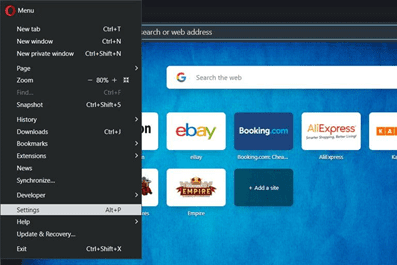
Second, choose the Settings on the roll-out menu.
Third, a new tab opens, click Advanced, followed by Privacy & Security.
Fourth, choose Clear Browsing Data.
Fifth, the in-browser shows up with the Basic tab laden by default. You can erase the browsing history, cookies, cached images, as well as other site information. Choose a time range using the roll-out menu.
Also, click the Advanced tab for extra features such as cleaning your password, download history, autofill form data, other sign-in data, site settings, and hosted app information.
Click the Clear Data button when the process is completed.
To get to know how Opera manages its cookies, do the following:
First, click the red Opera logo in the upper right side.
Second, choose the Settings on the roll-out menu.
Third, when a new tab opens, click Advanced and followed by Privacy & Security.
Fourth, choose the Site Setting.
Fifth, choose Cookies and Site Data on the following page.
Here, you decide if you want to allow them all, block cookies, delete them at standard intervals.
While knowing how to clear browser cookies manually is simple, many apps and plugins allow you to handle your browser’s cookies more.