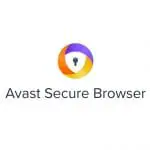Source: Adrienn from Pexels
Private browsers have been around since 2005 and are included in all browsers across all platforms, such as computers, tablets, and phones. Nevertheless, many people still snicker about this feature since it is always associated with pornography. Well, probably private browsing is the most used in porn sites. But in fact, that is not its only valid application. You can use private browsers to sign in to websites that do not allow multiple accounts to be used at the same time, such as Facebook. Because private browsing provides you a temporary browsing session, the browsing data (usernames, passwords, browsing history, etc.) collected will be wiped out when you close your private browser, leaving no trace.
But this does not mean that you are clean totally. This is very important to understand. A private browser only deletes your browsing activities from your local storage or device. This means that even though nothing is recorded in your computer or mobile phone, the websites you visit, your company, school, internet service provider, or the security agency of your country can still access your browsing info if they choose to. Below are ways on how to open private browser.
Incognito, Google Chrome’s Private Browser
Since 2008, millions of people have been familiar with Google Chrome’s private browser through the trench coat spy with glasses on the top left corner. Although that guy only appeared in older versions of Chrome, Incognito still functions pretty much the same.
If you are using a Windows computer, the keyboard shortcut to open Incognito is Ctrl + Shift + N. If you are using a macOS, the keyboard shortcut is Command + Shift + N.
Another way of opening your Chrome’s private browser is to click on the menu button (three dots) on the upper right, below the “X” or close button. Then, you will see an option for “New incognito window.”
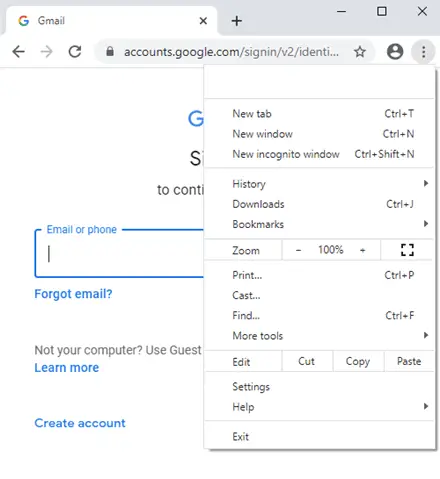
If you click that option, it will open another window with a dark theme and a noticeable “spy” logo beside the three dots and on the new page itself.
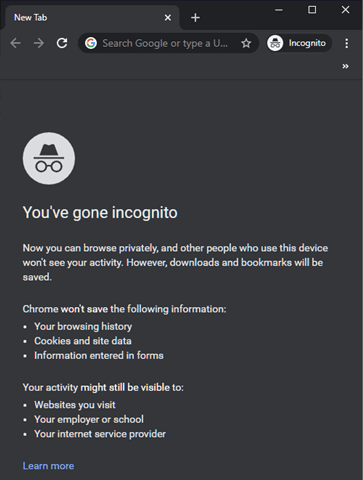
You will be reminded that Incognito does not save your browsing history, cookies, data, usernames, passwords, and other information typed in forms. Once you are on a website using Incognito, the dark-themed window remains.
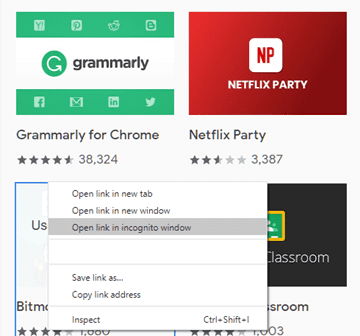
Also, if you right-click a link on a website, whether you are in Incognito mode or a regular window, it will give you the option to directly “Open link in incognito window.” An Incognito window will open or a new tab if you already have an Incognito window open.
You can close an Incognito window just like an ordinary window.
Note: Incognito has a hidden advanced feature, though, that you might be interested in. Although an Incognito window does not save cookies, websites were able to find a method to track user activities from site to site even while using Incognito. This tracking method can be used to generate ads to a user who’s visiting multiple websites in Incognito. But Chrome’s new experimental feature can prevent these sites from tracking you. Type “chrome://flags” on your browser and search for “Enable improved cookie controls UI in incognito mode.” Set this feature to “Enabled” and restart your browser. The chrome://flags page has a long list of features, so use the keyboard shortcut Ctrl + F to look for the exact phrase, “Enable improved cookie controls.”
Tip: While in Incognito, all the extensions you installed are disabled automatically. If you want to use extensions in Incognito, click the three dots (menu button) on the upper right, and hover the mouse on “More tools.” Under it, you will see “Extensions.” Look for the extension you want to enable and click its “Details” box. There will be an option to “Allow in incognito” and a slider to turn on. But take note that once enabled, Chrome will not be able to prevent your extension from saving your browsing history.
InPrivate Browsing, Internet Explorer and Microsoft Edge’s Private Browser
InPrivate Browsing is the private browsing mode of Internet Explorer (IE) and Edge. It was first released on IE in 2009, three months after Chrome’s Incognito. When Microsoft Edge (Windows 10’s default browser) was released in 2015, it retained the name “InPrivate” for its private browser.
Edge uses the same keyboard shortcut to open Incognito. To know how to open private browser like InPrivate Browsing, use Ctrl + Shift + N for Windows and use Command + Shift + N for Mac. To open one from IE, use Ctrl + Shift + P for Windows and Command + Shift + P for Mac.
Another way to open an InPrivate browser in Edge is to click the menu button (three dots) on the upper right. There, you will see the option “New InPrivate window.”
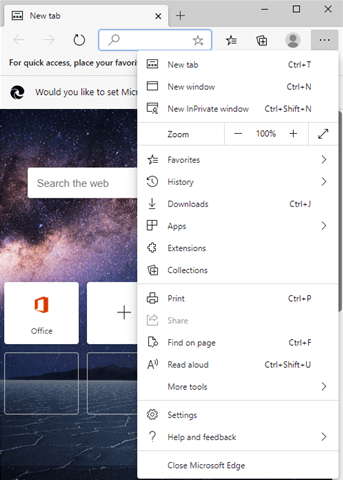
To open an InPrivate browser in IE, click the gear icon on the upper right. Go to “Safety,” and under it, click “InPrivate Browsing
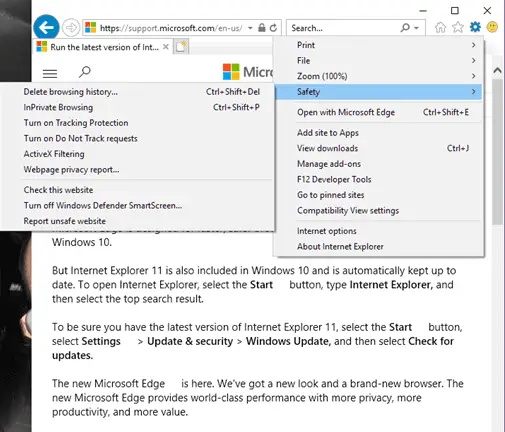
When you open Chrome’s Incognito window, it provides a “Learn more” link, which gives you all the information about how it works. But Microsoft Edge does a much better job. It explains clearly the scope and limitation of its privacy feature and provides you easy access to its built-in “Strict” tracking prevention feature.
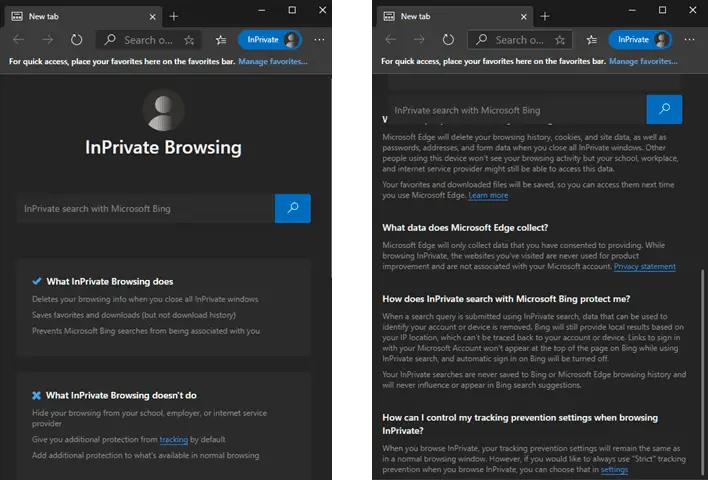
Furthermore, InPrivate has a recognizable blue-labeled “InPrivate” and dark background (not available in IE) to inform users what mode they are using. The blue label can be found on the upper right in Microsoft Edge, and on the upper left in Internet Explorer.
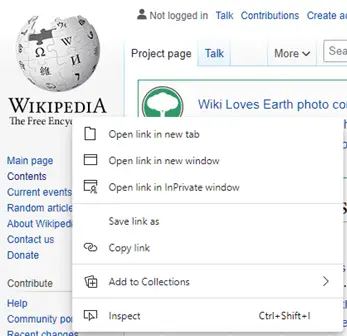
You can also launch an InPrivate window from a regular Edge window by right-clicking a link in a website and clicking “Open link in InPrivate window.” This option is greyed out when you are already in an InPrivate window, but clicking “Open link in new tab” opens a new tab within your private browser and click “Open link in new window” opens a new InPrivate window.
You can close InPrivate windows just like a regular browser.
Note: As mentioned earlier, Edge has a built-in “tracking prevention” feature, unlike Chrome’s experimental-only feature. You can choose from the three levels of this anti-tracking feature: basic, balanced, and strict. Also, there’s an option to always use the “Strict” tracking prevention when using InPrivate.
Tip: You can open an InPrivate window directly without opening a regular Edge or IE browser first then switching to InPrivate. Right-click the Edge icon in the Windows apps list or taskbar and click “New InPrivate window.” For Internet Explorer, right-click the icon and choose “Start InPrivate Browsing.” This step is not available in Mac.
Private Browsing by Mozilla Firefox
Six months after Incognito was released by Google and three months after IE’s InPrivate, Mozilla Firefox launched theirs in 2009, dubbed simply as “Private Browsing.”
Use the keyboard shortcuts Ctrl + Shift + P for Windows and Command + Shift + P for Mac. Alternatively, clicking the menu button (three horizontal bars) on the upper right corner provides the option to open a “New Private Window.”
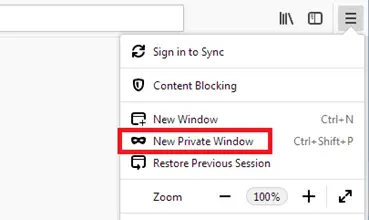
Source: Mozilla Support
To know that you are using a Private Browsing window, a purple mask icon will appear at the top right corner.
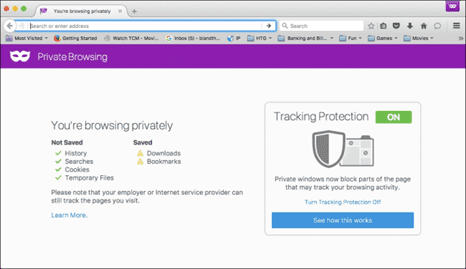
You can open a new Private Window by right-clicking on any link and choosing “Open Link in New Private Window.”
Close your Private Browsing window the way you close a regular Firefox window through the “X” button for Windows and red dot for Mac.
Note: Just like Chrome and Edge, Firefox can protect you from third-party cookies trackers through their “Do Not Track” feature. It has levels you can choose from to be applied to your regular browsing, but “Do Not Track” is on by default in Private Browsing.
Tip: You can set Firefox to use Private Browsing by default. Click the three horizontal bars or menu button on the upper right corner and select “Options.” Click the “Privacy & Security” and look for the “History” section. There is a drop-down menu for “Firefox will” and either choose the “Never remember history” option or “Use custom settings for history” option. On the latter, select the “Always use private browsing mode setting.” Both options function the same way. Restart Firefox. It is important to note that when Firefox is on either of these settings, the purple mask will not appear at the top of your window, even though you are using the Private Browsing mode.
The First Private Browser, Apple’s Private Browsing
Yes, Apple’s Safari is the first browser that featured private browsing. Apple introduced this feature on April 29, 2005.
Chrome’s keyboard shortcut for Incognito is actually adopted from Safari’s shortcut for its “Private Window,” which is Command + Shift + N.
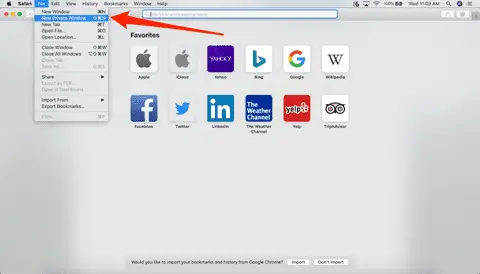
You can also go to “File” in the top toolbar and click “New Private Window.”
Safari displays a dark address bar and a short description of what Private Browsing does. Unlike other browsers, Safari does not provide the caution that your IPS, company, or websites that you visit might still see your activities.
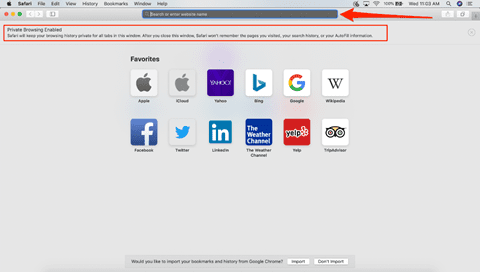
Source: Business Insider
Private Browsing windows are closed the same way any Safari window is.
Note: Extensions installed in your Safari continue to run while in private mode.Like Firefox, Apple’s Safari sets its additional privacy feature by default, whether in standard mode or Private Browsing. Safari has an Intelligent Tracking Protection that blocks third-party cookies and other data that advertisers use to track users. This ITP setup is located in “Preferences,” under the “Privacy” menu, called “Prevent cross-site tracking.”
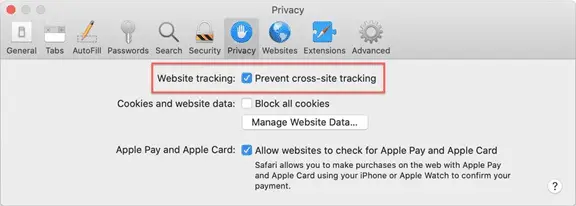
Source: Computerworld (https://images.idgesg.net/images/article/2020/05/incognito-9-100843150-orig.jpg)
Tip: To open a link directly to Private Browsing mode, press and hold the Option key and right-click the link. It will give you a menu, then choose “Open Link in New Private Window.”
Conclusion
As mentioned above, private browsing has other valid applications. One of them is to eliminate the limitations set by newspaper sites regarding the number of articles you have read. Since your private browser does not save and access your cookies, the sites you visit will not know how many articles you have read. Moreover, private browsing can also be used in signing in to public computers because it will not save your login in information. Further, it also works if you want Google search to provide your results uninfluenced by your previous searches and information. There are other uses, of course, and it only proves that private browsing is useful–not exclusively for pornographic sites. Hopes that this article helps you how to open private browser.