Often times, we just want to go through different media platforms without letting anyone know that you were there. However, when you hop onto LinkedIn, this is not always the case. The online network platform displays the name of anyone who has visited another person’s profile under the “Who’s viewed your profile” page.
So, how in the world do you take a look at someone’s profile while staying below the radar? In this article, we will provide you a step-by-step process to do just that. However, let’s first understand what LinkedIn is and what this online service is all about.
What is LinkedIn?
LinkedIn is a social networking site that was specifically designed to focus on professional networking and career development. It enables you to build your professional portfolio, make business connections, and look for a new job. Unlike most social networks, your profile page emphasizes your employment history, skills, education, and referrals from colleagues. And like most social networks, it is based on the principles of connecting to friends, sharing content, and posting updates despite the professional focus.
With basic membership, you will be able to connect with people whom you have worked with, know professionally, or have gone to school with. While you can see connections up to three degrees away, the site will not allow you to contact them without an introduction.
There are also several levels of premium account options for purchase, depending on your specific goals: LinkedIn Premium for general users, for recruiters, for job seekers, and finally for sales professionals. Choosing a premium membership over a basic one, of course, offers a number of features that can help you with your networking needs. This includes the InMail feature, which allows you to contact anyone even if you are not connected to them on LinkedIn. You will also get to enjoy expanded views of their profiles. Basic accounts are limited to seeing a general profile summary for people who are not within the network. With premium accounts, you get to see a person’s photo, job details, recommendations, and any other information they have added to their profile.
The LinkedIn site also offers professional network news feeds and full-featured career boards where you can bookmark jobs and manage job alerts. Recruiters use LinkedIn to search and screen for job candidates while sales professionals use the site to get leads on several companies they are targeting.
Choosing to be Anonymous in Linkedin
Before you choose to stay anonymous while looking at other people’s LinkedIn profiles, it is important to know that you will also not be able to view your profile’s visitors.
Here are the steps to remain under the radar while browsing LinkedIn:
From any Internet browser
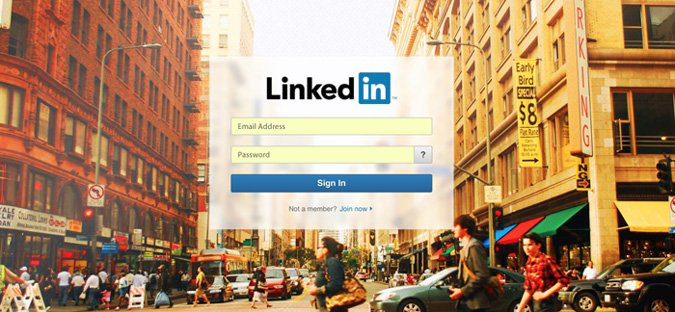
- Type in https://www.linkedin.com and sign in to your LinkedIn account
- Once inside your homepage, click on the Me icon located at the top-right corner
- Select the Settings & Privacy option from the dropdown menu. This page allows you to make changes to your account, privacy, and security settings. The Ads tab helps you manage the relevant ads you get to see on your page while the Communication tab provides you with the option to manage how frequently LinkedIn and other parties can contact you.
- On the next interface, the Profile tab should automatically open.
- Scroll down and find the “How others see your LinkedIn activity” section. Tap on Change on the right-side options.
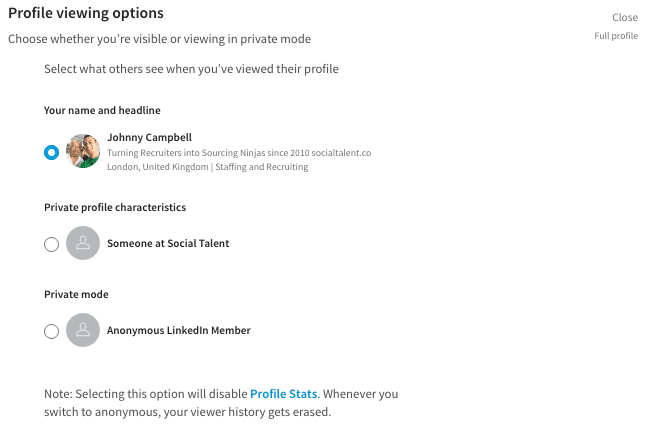
- Three radio buttons will appear. Choose the third one, Private mode: Anonymous LinkedIn Member. This will allow you to browse LinkedIn profiles anonymously.
- Finally, save the changes by clicking on Close to apply the changes.
From your mobile phone
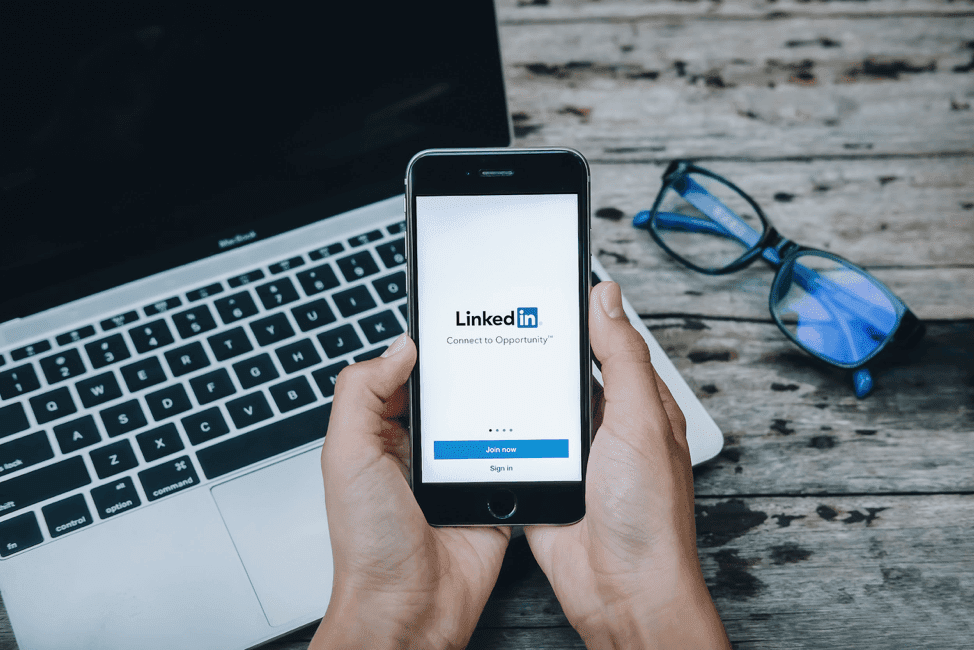
- Open the LinkedIn app
- Tap on your Profile Photo located at the upper left corner of the screen
- Choose Settings on the upper right corner
- On the next screen, you will see four navigation tabs: Account, Privacy, Ads, and Communication. Click on Privacy.
- Search for Profile viewing options and tap on it.
- Choose Private mode. Your settings will automatically update. Simply click on the back arrows to return to your homepage.
If you select any of the two options aside from “Your name and headline,” you risk erasing all of your profile details and viewer history. Once you decide to switch it back on, you will have to start building your statistics again. Also, if you want to see who has been browsing through your LinkedIn profile, you will need to choose to remove yourself from anonymity.
While there are advantages and drawbacks of staying visible in your LinkedIn network, sometimes it is good to keep your privacy. Fortunately, LinkedIn has made sure that this option is available to its users, and the steps, as outlined above, are pretty easy and straightforward. Just remember that once you turn on the private mode in your privacy settings, you risk erasing all the information you have on your own “Who’s viewed your profile” section. If you are job hunting, you will not be able to see who has viewed your profile and will have no way to contact them.



