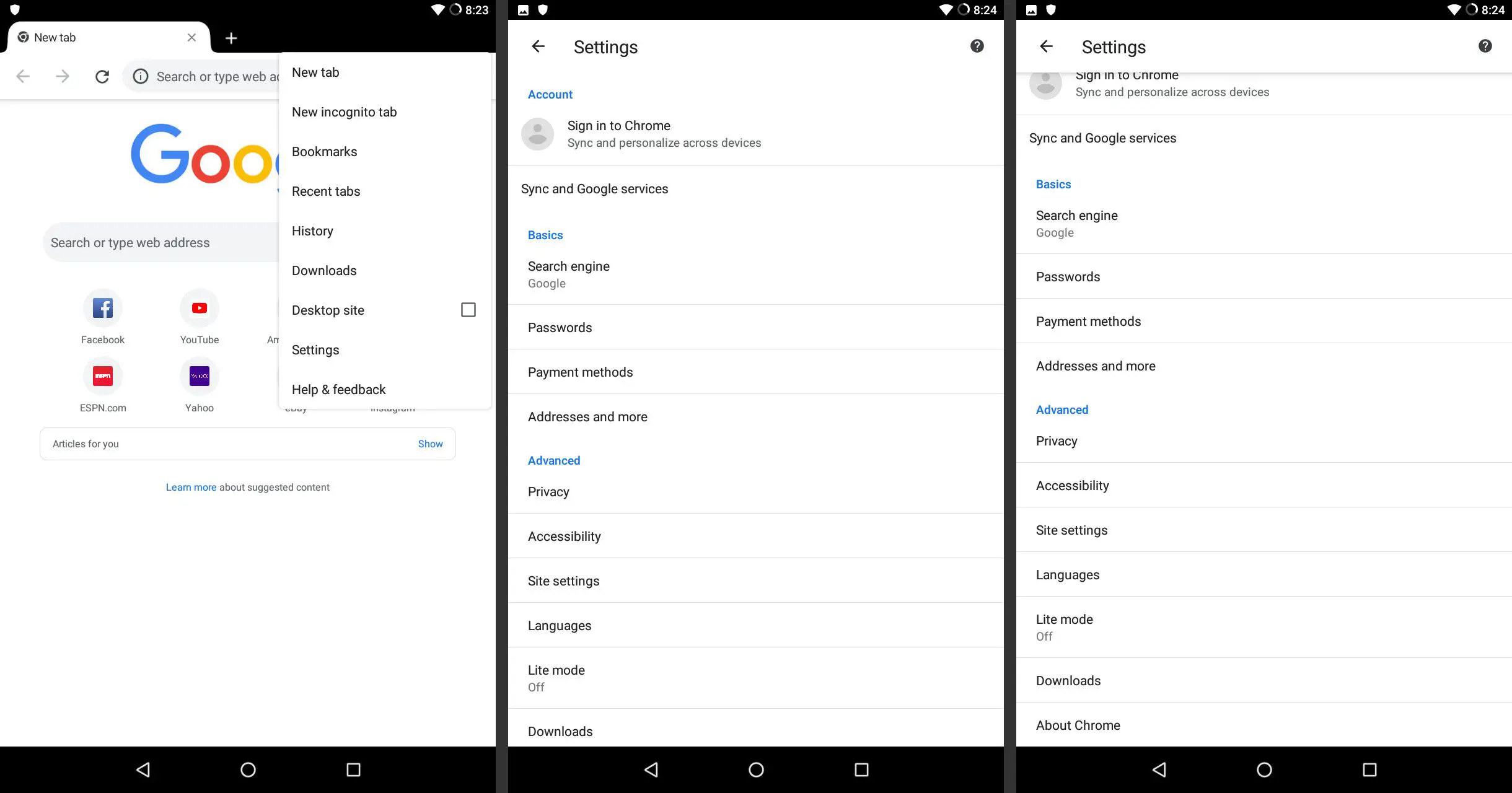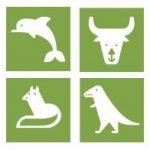When we hear about the term ‘cookies’, we usually have one thing in mind. However, in relation to the internet, we have a different thing in mind than those round, little sweet pieces of pastry. Cookies refer to the small files that are saved in your browser each time you visit specific websites.
Cookies may come in the form of sensitive information such as passwords, which is why some choose to clear cookies regularly. They can also include your name, preferences, and locations – all private information about you. Once you are familiar with it, just a few clicks will ensure that your browsing experience is safe and secure.
Now, one thing that we need to understand is that the Android Operating System may be made by different manufacturers. This guide will assist you in how to clear cookies on Android, regardless of the maker of your phone.
Clearing Cookies on Android – Chrome
- Look for the menu icon (three dots), and tap on it
- Click on ‘Settings’
- Look for the ‘Advanced’ menu and click on ‘Privacy.’
- Look towards the lower part and click on ‘Clear Browsing Data’
- Click on ‘Cookies and Site Data’
- Click on ‘Clear Data’
Note: Click on the Down Arrow right next to ‘All Time’ in order to delete the cookies for a specific period. Among the options available include ‘Last hour’, ‘last 24 hours’, ‘last 7 days’, and ‘last 4 weeks’.
Clearing Cookies on Android – Firefox
- Look for the menu icon (three-dots), and tap on it
- Click on ‘Settings’
- Click on ‘Clear Private Data’
- Click on ‘Cookies & Active Logins’
- Click on ‘Clear Data’
Clearing Cookies on Android – Samsung Internet
- Look for the menu icon (three-stacked line), and tap on it
- Click on ‘Settings’
- Click on ‘Privacy and Security’
- Click on ‘Delete Browsing Data’
- Click on ‘Cookies and Site Data’
- Click on ‘Delete’
Note: Cookies may also be disabled by toggling the options right to ‘Accept Cookies’ to turn it off.
Clearing Cookies on Android – Opera
- Click on the menu icon that is located at the top left part of the screen.
- Click on ‘Settings’
- Go down to the ‘Privacy’ option, and click on the checkbox that is located right next to ‘Clear Cookies and Data’
- Click ‘OK’
Note: The cookie settings can be adjusted right in the “Privacy Section’. Click on ‘Cookies’, choosing ‘Enabled’ or ‘Disabled’, and ‘excluding third-party’.
Clearing Cookies on Android – Microsoft Edge
- Click on the menu icon (three-dots) that is located at the upper right part of the screen.
- Click on ‘Settings’
- Go down to the ‘Advanced’ option, and click on ‘Privacy’
- Click on ‘Clear Browsing Data’
- Click the checkbox that is located beside ‘Cookies and Site Data’
- Click on ‘Clear’
Clearing Cookies on Android – Dolphin
- Click on the ‘Dolphin’ option that is located at the bottom part of the screen.
- Click on ‘Clear Data’
- Click on ‘Cookies’
- Click on ‘Clear Selected Data’
Clearing Cookies on Android – Puffin
- Click on the menu icon (three-dots)
- Click on ‘Settings’ that is located on the top right part of the screen
- Click on ‘Clear Browsing Data’
- Click on the checkbox that is right beside ‘All Cookies and Site Data.’
- Click on ‘Clear’
Clearing Cookies on Android – Ecosia
- Click on the menu icon (three-dots) located at the bottom part of the screen.
- Click on ‘Settings’.
- Click on ‘Privacy’
- Click on ‘Clear Browsing Data’
- Check on ‘Cookies and Site Data’
- Click on ‘Clear Data’
Why is it Important to Clear Cookies?
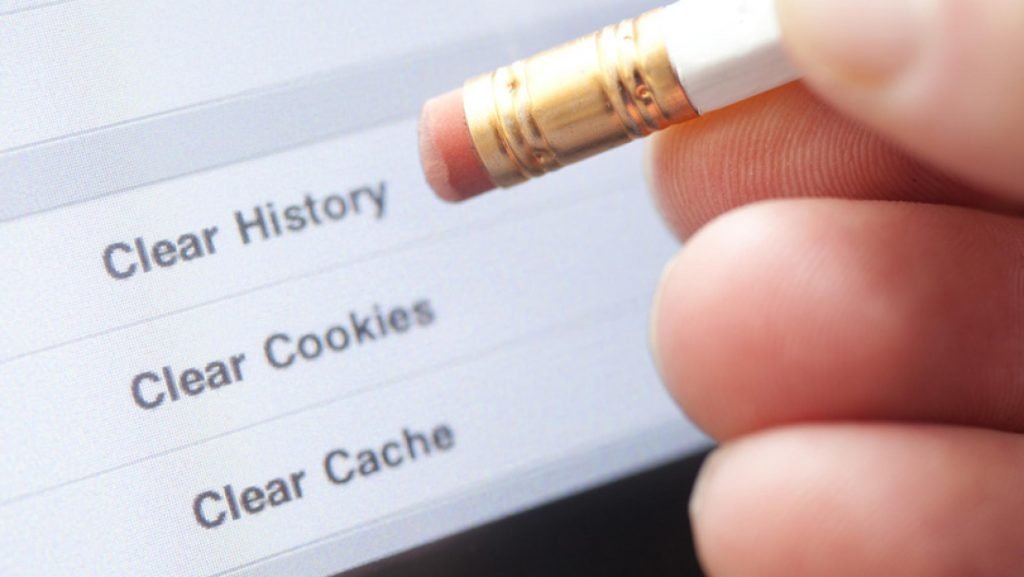
Note this. You are always on a browser each and every day in order to login to your social media account, check your email, do some banking transactions, purchase something, and so on. Your browser is designed to hold onto information. This may be good, but it may result in some problems later on as you continue logging into websites.
As such, it is often a good idea to clear cookies regularly. The only disadvantage to this is that the usernames and passwords you saved will be deleted, and you may need to enter them again. On the brighter side, however, you can ensure your privacy, and your browser may even work better.
Conclusion
Most browsers work similarly, though the ones that are mentioned above are the major ones out there. It is recommended to run the latest version of your preferred browser, making sure that it is updated as it helps the pages to load better, giving you better security and overall confidence. Doing this out of habit will bring in more benefits.