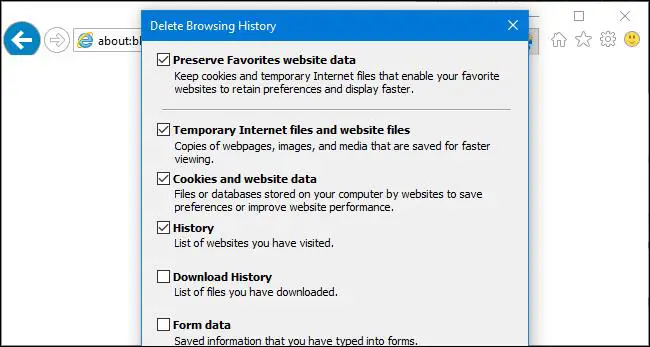Source: How-To Geek
If you are using several browsers, you will need to clear the history of each browser, as each one has a separate history. Storing your browser history for long periods of time can slow down the performance of your computer. Although cookies are small in size, they accumulate over time. Your browser will need to use more computing power to load web pages. This means that your browse sessions will get slower.
Deleting your browsing history can help improve the browser’s computing power and free up some space on your computer. This can also help keep your activity private, which is particularly important if you’re sharing your computer with other people. Here’s a guide on how to clear browser history on your device.
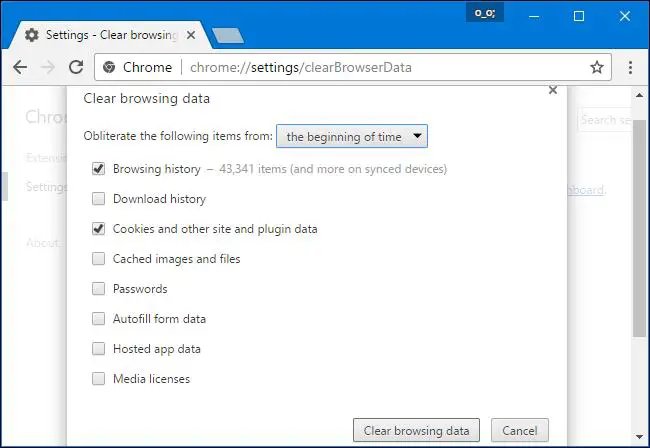
Source: YouTube.com
Chrome
You can sync your Google Chrome data across your devices so that you only need to clear your browser history once. Otherwise, you need to do the following on every device you access Chrome on:
Desktop
- Open Google Chrome and click the 3 dots in the right corner of the browser.
- Go to “More Tools,” then click “Clear Browsing Data.” If you’re using a Mac, you can access this menu by pressing Command+Shift+Delete or Ctrl+Shift+Delete on Windows.
- Choose the time range. If you want to delete everything, choose “the beginning of time,” then click “Clear Data.” You can also clear your cookies, browser cache, and download history from here.
iOS or Android
- Open Google Chrome and click the menu.
- Go to Settings then click Privacy.
- Choose “Clear Browsing Data.” If you’re using an iOS device, your browsing data will be cleared by default. You can’t choose any time period. Android devices, on the other hand, allow you to choose the pages and the time period you want to remove. You can choose “the beginning of time” to delete everything at once.
- Check “Browsing History” and click “Clear Browsing Data” or “Clear Data.”
Mozilla Firefox
- To delete your browsing history, go to Menu, then click “History” and choose “Clear.” If you’re using a Mac, you can also do this by pressing Command+Shift+Delete. If you’re using Windows, just press Ctrl+Shift+Delete.
- Choose “Everything” to clear the entire browsing history. Don’t forget to check the “Browsing & Download History.” You can also remove other kinds of private information from here, like your offline website information, website-specific preferences, cookies, and browser cache.
Safari
iOS
- If you are using Safari on your iOS device and you want to delete your browsing history, you should go to Settings then choose Safari.
- Click History, then “Website Data.”
- Choose “Clear History and Data” to delete your browsing data such as your cache and cookies.
Mac
- Go to History, then click “Clear History.”
- Select the time range you want to delete history from then select “Clear History.”
- If you want to delete everything at once, just choose “All History.” This will delete all browsing-related information on Safari.
Internet Explorer
- Go to Menu, then click “Safety.”
- Choose “Delete Browsing History.” You can also do this by pressing Ctrl+Shift+Delete.
- Check “History,” then click “Delete.” You can also choose to delete your cookies, temporary internet files, and download history.
- Internet Explorer automatically keeps temporary internet files and cookies for your favorite websites. If you want IE to delete everything, you should unselect the “Preserve Favorites Website Data” option.
Microsoft Edge
- Go to Menu, then Settings, and click Choose. Choose what kind of data you want to delete. You can also open this window by pressing Ctrl+Shift+Delete.
- Check “Browsing History,” then click “Clear.” You can remove your tabs, download history, cookies, and cached data from here.
Opera
- Go to Menu then click More Tools.
- Choose “Clear Browsing Data.”
If you are using other browsers, you will find the option for clearing browsing history somewhere in its settings or menus. You can also browse privately using the incognito window. The browser doesn’t save your browsing history or cookies. The incognito mode hides your browsing activity from other people, so you won’t need to delete your history afterwards.
Your Takeaway
There are a lot of reasons why you should clear your browser history. One of these is that it prevents websites from tracking and identifying you. Deleting your history is also important if you have used a public computer to access your accounts. You don’t want that device to remember your log-in credentials. Clearing your browser history is also important if you changed your passwords. If you don’t clear your cookies, the website may not authenticate you for a service. Creating new cookies with your latest log-in credentials can help prevent this problem.