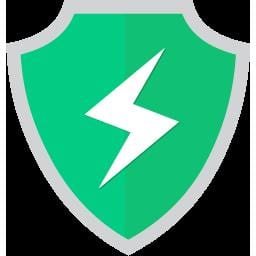ByteFence is a legitimate anti-malware software by Byte Technologies LLC. It is free forever and does function as an anti-malware program. Its installation file is ByteFence.exe, and once executed, it runs securely in the “C:Program Files” subfolder. However, it only detects all kinds of malware but does not remove it. You have to buy the premium version to remove the detected malware on your computer. (Note: Some cybersecurity researchers may say that ByteFence does not have the capability to detect malware or that it also produces fake malware detection results.)
Nevertheless, it is not a virus, nor is it any form of malware—at least, not yet. But forums have been filled with questions about this software, asking if it is a “virus” or “malware.” Why is that?
Potential Unwanted Program
Users began to notice an unknown software installed on their PC, which is ByteFence. They were unaware of how it was installed, or they may have remembered but definitely not what they wanted. That’s why many anti-virus (AV) programs and cybersecurity researchers have tagged ByteFence as PUP (Potential Unwanted Program) or PUA (Potential Unwanted Application). PUPs or PUAs are programs installed on your device that does not do you any good, or that even without them, your computer would still function without any issues.
Browser Hijacker
Moreover, it has another feature or application called ByteFence Secure Browsing, which alters your browser’s default search engine. That function is called Browser Hijacker. ByteFence Secure Browsing hijacks your browser’s settings and uses the secured-search.com website whenever you open a new window, new tab, and for all your searches in the URL bar. What is more disturbing is that it does not really provide you its own search results but uses the results of (redirecting you to) search.yahoo.com, the official search engine of Yahoo.com.
There are also reports of other unwanted activities of ByteFence, but we are not going to tackle them all. Regardless of its legitimacy, you don’t need ByteFence. We highly recommend removing it from your PC. And you will not be able to revert the changes ByteFence made on your browser (or other apps) unless you uninstall it. It does harm your computer since it alters your settings without your permission (or at least, your awareness), and you may even buy the Premium version of ByteFence just to remove the malware it claims to detect.
How to Deactivate Bytefence Anti Malware
In this article, we will show you how to deactivate, remove, uninstall this almost malicious, but undoubtedly annoying software. Take note that you may or may not do all these steps. This is because some users report an error in deactivating ByteFence Anti Malware, so we suggest to double-check.
Keyboard Shortcut Uninstallation
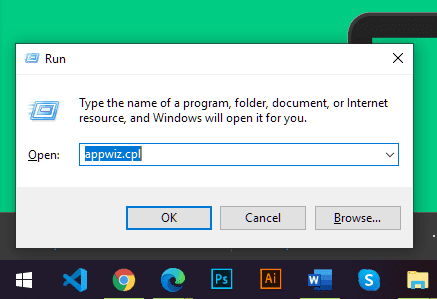
On your Windows PC, enter the keyboard shortcut Windows Key + R. Then type appwiz.cpl to access the Programs and Features of the Control Panel.
Once you have the Control Panel’s Programs and Features, look for the ByteFence Anti-Malware program. Double left-click ByteFence and click Yes to Uninstall or change an application. You can also right-click once, and you’ll see the option Uninstall or Uninstall/Change.
Manually Go to Control Panel
Windows XP:
Click Start or hit Windows Key. Go to Settings, and select Control Panel. Select Add or Remove Programs and look for ByteFence Anti-Malware. Double-click and select Yes to uninstallation prompt.
Windows 7:
Click Start or hit Windows Key. Go to Control Panel. Select Programs and Features and click Uninstall a program. Look for ByteFence Anti-Malware and double left-click or single right-click it. Say Yes to uninstallation prompt.
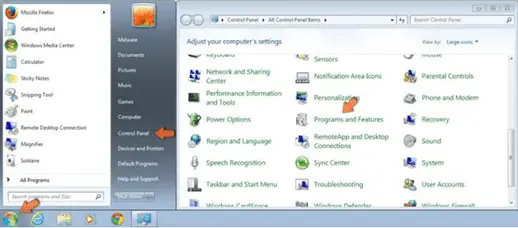
Source: PC Risk
Windows 8:
Right-click the Windows Key on the lower-left corner to display Quick Access Menu. Click Control Panel and select Programs and Features. Look for ByteFence Anti-Malware and double left-click or single right-click it. Say Yes to uninstallation prompt.
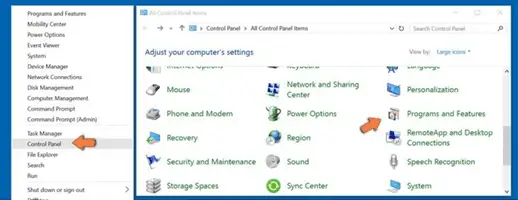
Source: PC Risk
Windows 10:
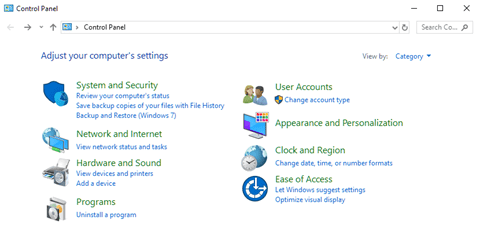
Click Start or hit Windows Key. Type “control panel” on your keyboard and click the Control Panel app. Look for Programs, and under it, click Uninstall a program.
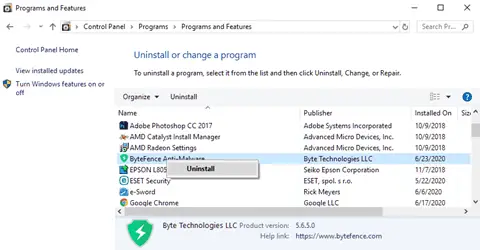
Look for ByteFence Anti-Malware and double left-click or single right-click it. Say Yes to uninstallation prompt.
Windows 10 Tip: You can also right-click the Windows Icon on the lower-left corner of the screen and click Apps and Features. Select ByteFence Anti-Malware and say Yes to uninstallation prompt. Or, click the Windows Icon and click the gear icon or Settings. Select Apps.
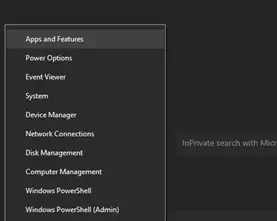
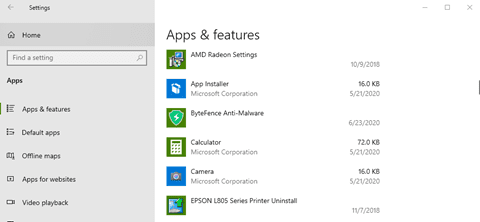
Third-Party Uninstallers
The steps provided above through the Windows built-in uninstaller will do its job but may not completely clean residual files or may even leave unwanted programs still installed. Some applications may hide their files in obscure folder locations, scatter files and settings across your computer system, and can also clutter up your Registry with settings that can be hard to trace down. The Windows’ uninstaller does not necessarily delete these leftovers, so a third-party uninstaller software will help you clean ByteFence Anti-Malware out of your PC completely.
There are many third-party uninstallers out there (and there are fake ones, too) but these are the ones we recommend:
- IObit Uninstaller
- Revo Uninstaller
- Wise Program Uninstaller
- CCleaner
- Ashampoo Uninstaller
- Geek Uninstaller
- Antivirus Software Uninstallers
These programs have both free and paid versions, but the free versions will still function. They are all easy to use, but in case you are intimidated by their features, they have their individual tutorials on the internet.
Where Did it Come From?
ByteFence Anti-Malware, and ByteFence Safe Browsing from the same developer, can be downloaded from its official website. But its developers distribute their software through deceptive marketing techniques. So better protect yourself, not only from this software but also from other PUPs and real malwares.
These are some of the reasons why you have ByteFence Anti-Malware installed:
- Through bundling. Bundling is an installation of additional software together with the freeware (free software) that the user wants to install. It may give an option to cancel the additional installation, or it may execute automatically with the freeware.
- Through attachments. These attachments can be from spam emails or malicious emails, or through social media chats, such as Facebook, Instagram, and Skype.
- Through unsafe websites. They can be Porn sites, illegal drug and firearms sites, and free download sites (movie, music, books, etc.).
- Through P2P File Sharing. These peer-to-peer digital media sharing sites are infested with ads that will lead you to download PUPs, either automatically or unintentionally.
In the final analysis, your level of carefulness will highly affect your device’s security. Staying away from suspicious freeware, unknown email attachments, click-bait ads, unsafe websites, such as “Http” sites, instead of the secured “https,” illegal pirate sites, P2P sites, and many more will keep your computer uninfected by these PUPs, viruses, and other forms of malware.
![]() Conclusion
Conclusion
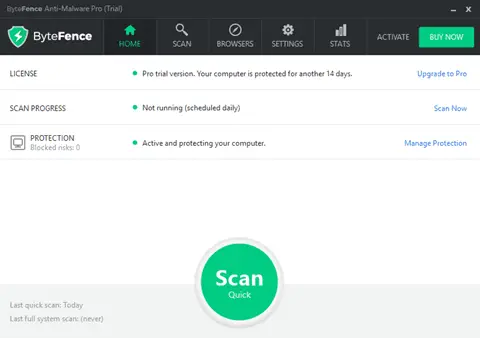
I installed ByteFence Anti-Malware on my Windows 10 to verify numerous user complaints. I read the License and Agreement and did not notice hidden apps or settings. For some reason, though, the ByteFence installation window did not finish its tasks even though I already have the app installed and working. I ran the quick scan but did not notice any issue. I did check my browser, and my search engine was still the same. So, it looks good, right? Nonetheless, we can never judge its activities in a single device and may even start acting out of proportion after the 14-day trial. Many users have encountered annoying actions and modifications. It has the potential to expose your device to third-party advertisers and even hackers. Cybersecurity researchers still tag it as PUP. Prevention is better than cure; I hope you’ll be able to uninstall ByteFence with this help.